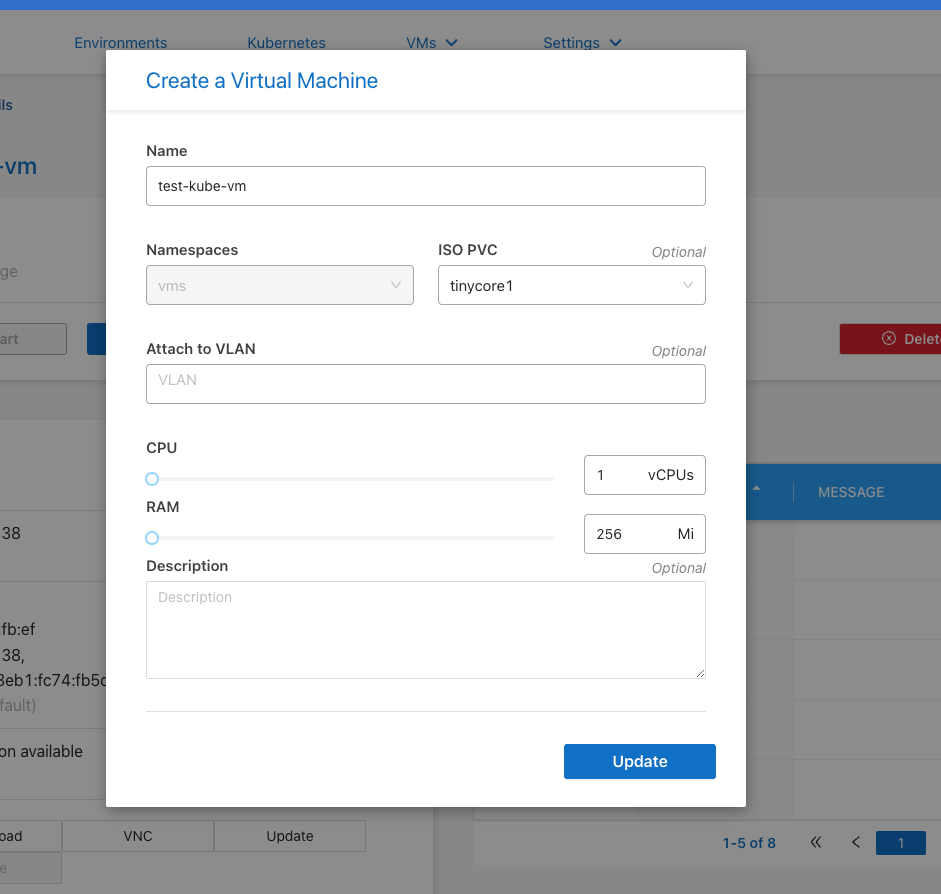VM Operations¶
From the VMs interface, observe the “VM Info” button to the right of each VM listing you’ll see running in your environment. Selecting this button will take you into the VM management page where you can modify and manage your VM.
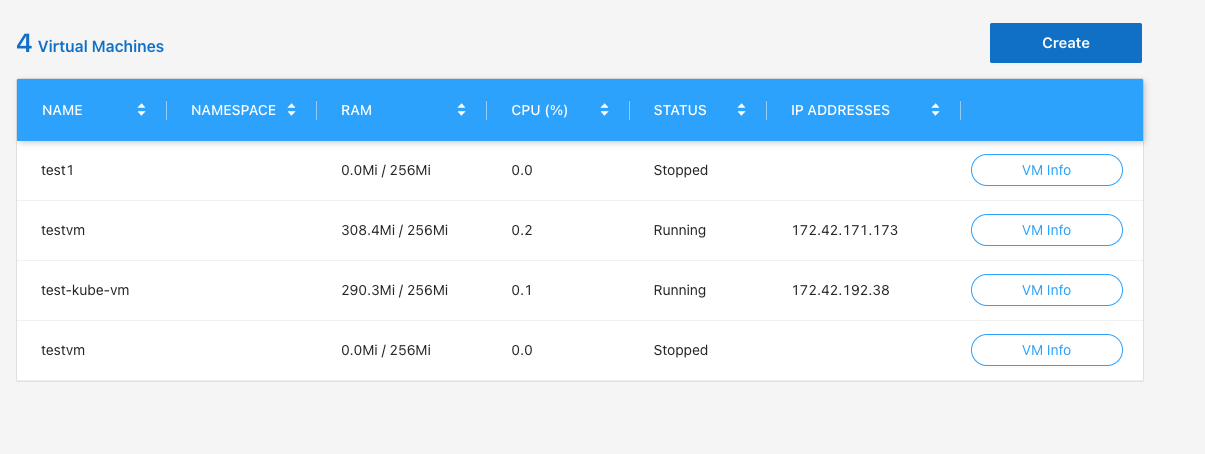
Basic Operations
From the VM manage screen you’ll notice, in the top box, a simple breakdown of the VM. CPU Usage, Memory Usage and it’s runtime status. Beneath these you’ll find operations to
Start
Stop
Reset
The virtual machine, as well as an option to delete it all together. To start your VM, simply select the start button, and wait for it to boot
VNC and Remote Access
Virtual Machines can be accessed via a VNC, or remote access console from directly within the CloudManager interface. Select the VNC option in the left hand button group in the VM management window, and a popup should open, presenting the VMs console. If the console doesn’t open, check your popup blocker for errors opening the window.

Updating VMs
Changes can be made to a VMs original configuration from the “Update Button” in the bottom control buttons. This opens the original creation modal used to create the VM. All changes will require a VM restart.